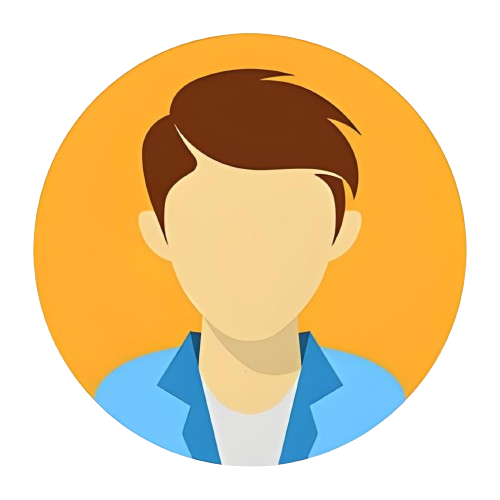FREE Download & Install Office 2024 Professional Plus, Visio & Project Professional from Microsoft
Easy Iron Repair Guide
How to Download & Install Microsoft Office 2024 Professional (Step-by-Step)
🎥 Watch this tutorial:
In this post, I’ll walk you through how to download and install Microsoft Office 2024 Professional, using the official tools that Microsoft provides. These are the same links mentioned in the video and in Microsoft’s official documentation.
📌 Important Links (from video & Microsoft)
Here are the key official links you’ll need:
| Purpose | Link |
|---|---|
| Office Configuration Panel | https://config.office.com/ |
| Microsoft Deployment Tool | https://www.microsoft.com/en-us/downl... |
| Office Installation Commands (docs) | https://learn.microsoft.com/en-us/mic... |
| GVLK (Generic Volume License Keys) | https://learn.microsoft.com/en-us/off... |
| Microsoft Tools (Office tools) | https://learn.microsoft.com/en-us/off... |
| Deploy Office LTSC 2024 | https://learn.microsoft.com/en-us/off... |
Make sure to click those links (or paste them in your browser) to reach the official Microsoft pages.
🧰 Prerequisites & Notes
Before you proceed:
-
Valid license or volume license: You must have a valid license (e.g. retail, volume licensing) for Office 2024.
-
Administrator rights: You’ll need admin rights on your PC to install Office.
-
Modern Windows: Make sure your OS is compatible with Office 2024.
-
Follow licensing rules: Do not install or distribute pirated versions. Always use genuine Microsoft software.
Step-by-Step Installation Guide
Step 1: Configure your desired Office setup via Office Configuration Panel
Go to config.office.com and define which Office apps and versions you want (e.g. Word, Excel, PowerPoint, etc.). Save/export your configuration file (usually an XML).
Step 2: Download the Deployment Tool
Download Microsoft’s Office Deployment Tool (ODT) from Microsoft’s website. This tool helps you download the installation files and run installations.
Step 3: Prepare your command / XML
Use guidance from Microsoft’s official docs (the “Office Install Command” link) to build your command or XML that refers to your configuration and download sources.
Step 4: Get GVLKs if needed
If you're using volume licensing, get the Generic Volume License Keys (GVLKs) from Microsoft’s docs. These are sometimes needed to activate.
Step 5: Run install & activate
Use the deployment tool with your command file / configuration to download and install office. After installation, activate using your license (or via volume activation methods).
🛡️ Why This Method is Better
-
You control exactly which apps are installed (no unnecessary apps).
-
You get updates from Microsoft (security fixes, new features).
-
Ensures your installation is genuine and properly licensed.
⚠️ Warning & Disclaimer
This post is for educational purposes only. Do not distribute software without license. Always abide by Microsoft’s licensing terms and local laws.