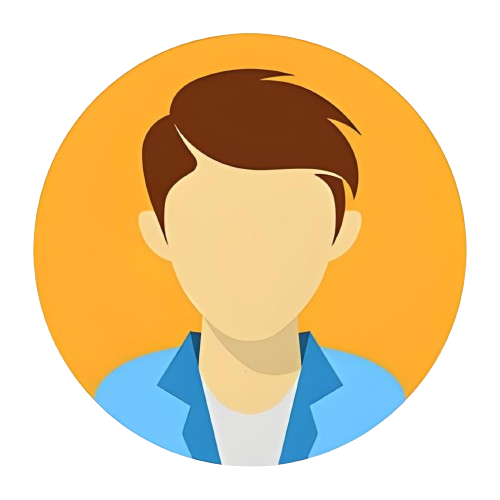Free Windows 11 RDP Setup Guide
Free Windows 11 RDP Setup Guide
💻 Free Windows 11 RDP Setup (Quick Guide)
Want a free Windows 11 Remote Desktop? Follow these simple steps — no VPS or payment needed!
1️⃣ Create GitHub Repository
Go to GitHub, create a new repository, name it anything, and click Create.
2️⃣ Connect with Tailscale
Visit Tailscale.com, click Start Connecting Devices, and sign in with your GitHub account.
3️⃣ Generate Auth Key
In Tailscale → Settings → Keys, click Generate Auth Key and copy it safely.
4️⃣ Add Key to GitHub
Open your GitHub repo → Settings → Secrets → Actions → New Repository Secret.
Paste your Auth Key and save it.
Decode base64
Open Website and ho to the output sction paste this given code and click on Decode.
Output Base64
5️⃣ Run the Workflow
Go to Actions → set up a workflow → paste your RDP code → Commit & Run Workflow.
6️⃣ Connect to RDP
Install Tailscale on your PC or phone → sign in → open Remote Desktop → enter the IP and password from your workflow.
✅ Done! Your free Windows 11 RDP is ready for browsing, testing, or light work.